USB Com Port Solution Causes Sticker Cutting Machine Not Reacting
The USB Com Port is the easiest marker if you install the driver for a sticker cutting machine. So many owners of this device are confused when they don't want to be invited to work.
When you buy a sticker cutting machine, be it new or second, make sure you accept the driver. Indeed there are some machines that are produced recently, do not require drivers.
For example, your computer uses the Windows 10 Operating System. It is said that this OS supports all hardware connected to it. Once plugged in it will be installed automatically.
But for Windows 7 users, for example, the presence of a new device driver is still needed. Sometimes, the guidance given is not in accordance with the reality on the ground.
USB Com Port in Device Manager
I suggest that he install the driver according to the manual provided. He said he had done what he read, but the USB Port Com in the device manager did not appear.
I then came to a friend's house earlier. He looked tired, maybe tried many times but to no avail. I can't promise that I can handle it either. But I will try.
Apparently my friend bought someone else's cutting machine. The first owner said the engine had already been repaired. He hastily bought a new cutting machine because he had promised to work on consumer orders.
Actually haven't bought yet. My friend will only buy the machine earlier if it works as it should.
The first thing I checked was the Device Manager. Then my sticker cutting machine turned on the power. A distinctive sound is heard when the computer system detects new hardware.
I accidentally activated the port in the device manager. But no new ports appear. I tried to install the cutting machine driver that the first owner gave me.
I installed the driver. But still no new Com USB Port appears. I repeatedly unplugged the cable from the cutting machine, nothing appeared.
Download Latest Version
Curious, I then browsed the internet. Look for the driver from the manufacturer. It turned out to be there and I immediately downloaded it.
The version is higher. Then I tried to install it. I followed the instructions given in the PDF file. How to step by step, I follow one by one.
In addition to the driver for the sticker cutting machine, there is also a plugin for CorelDraw that must be installed. Plugin is useful for connecting cutting machines with commands from CorelDraw.
Although this machine can run with various programs such as AutaCAD, Photoshop and so on. However, the most popular one used by cutting machine owners is CorelDraw.
We're talking Chinese cutting machines. Because if the cutting machine made in Japan or America is usually made with the default software.
I also followed the guide given in one folder. From the beginning to the last stage, draw the icon that has been set to the CorelDraw menu bar.
Not COM But USB
I turned on the power of the cutting machine again and looked at the device manager. Doesn't show up either. Whether it's in the USB Com Port.
Next I go to CorelDraw, open a new page and write the word TEST, I use Arial Black font and make it just an outline with black lines.
This method is commonly used in almost all cutting machines made in China. Good PCUT, Teneth, Jinka, Innograph, Rhinotec and so on.
Next I open the CorelDraw plugin icon, in the Port selection section appears or detected USB_0 under COM1.
I select COM1 then press OK, it turns out that the sticker cutting machine is silent. Not even a little move.
Because I was confused about what to do, I removed the USB cable from the cutting machine. I see in the selection box the words USB-0 doesn't appear anymore.
I became sure if the cutting machine was already connected to the computer as well as CorelDraw in the form of USB-0 earlier. I open the device manager again, there is no USB_0 there.
Then I plugged the USB cable back into the machine. Although it is not detected in Device Manager, it appears again in the plugin command in CorelDraw.
This time I select USB_0 and press the start button. Suddenly the cutting machine needle that my friend was going to buy worked according to his orders.
Conclusion
If I insist on replacing COM1 with COM3 as in the manual, I believe the machine will not work. That's why I've done it from the menu in Device Manager.
Even I also tried to make a new hardware command and then named the port with COM3. What happened? The computer system doesn't recognize it, so a sign (X) appears.
Then came USB_0 which is not mentioned at all in the user manual. Whatever it is that appears as a sign of the detection of your sticker cutting machine, please try it.
Do not get too hung up on the USB Com Port which is not found according to the user manual. Hopefully this article is useful. ***


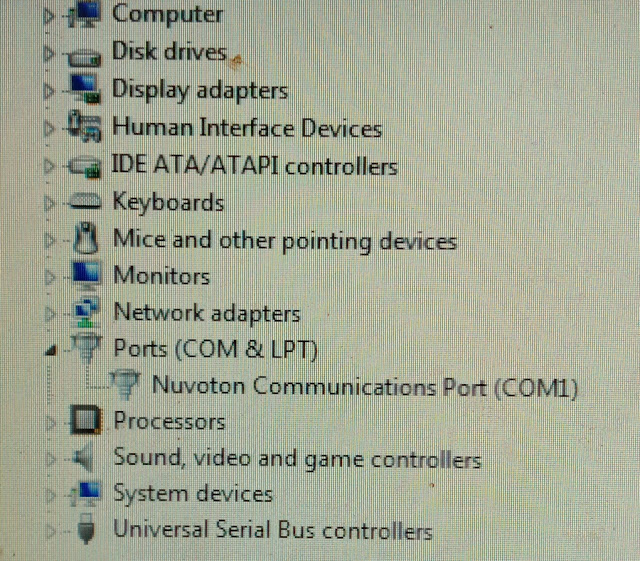
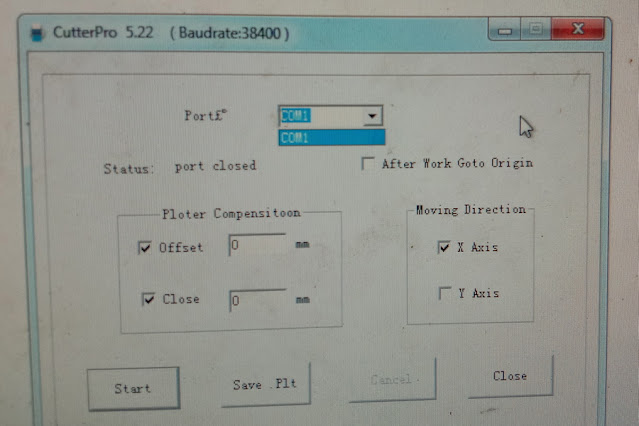
0 Response to "USB Com Port Solution Causes Sticker Cutting Machine Not Reacting"
Post a Comment